Getting started with DigiScript
When DigiScript is first loaded, you will see a page similar to the following:
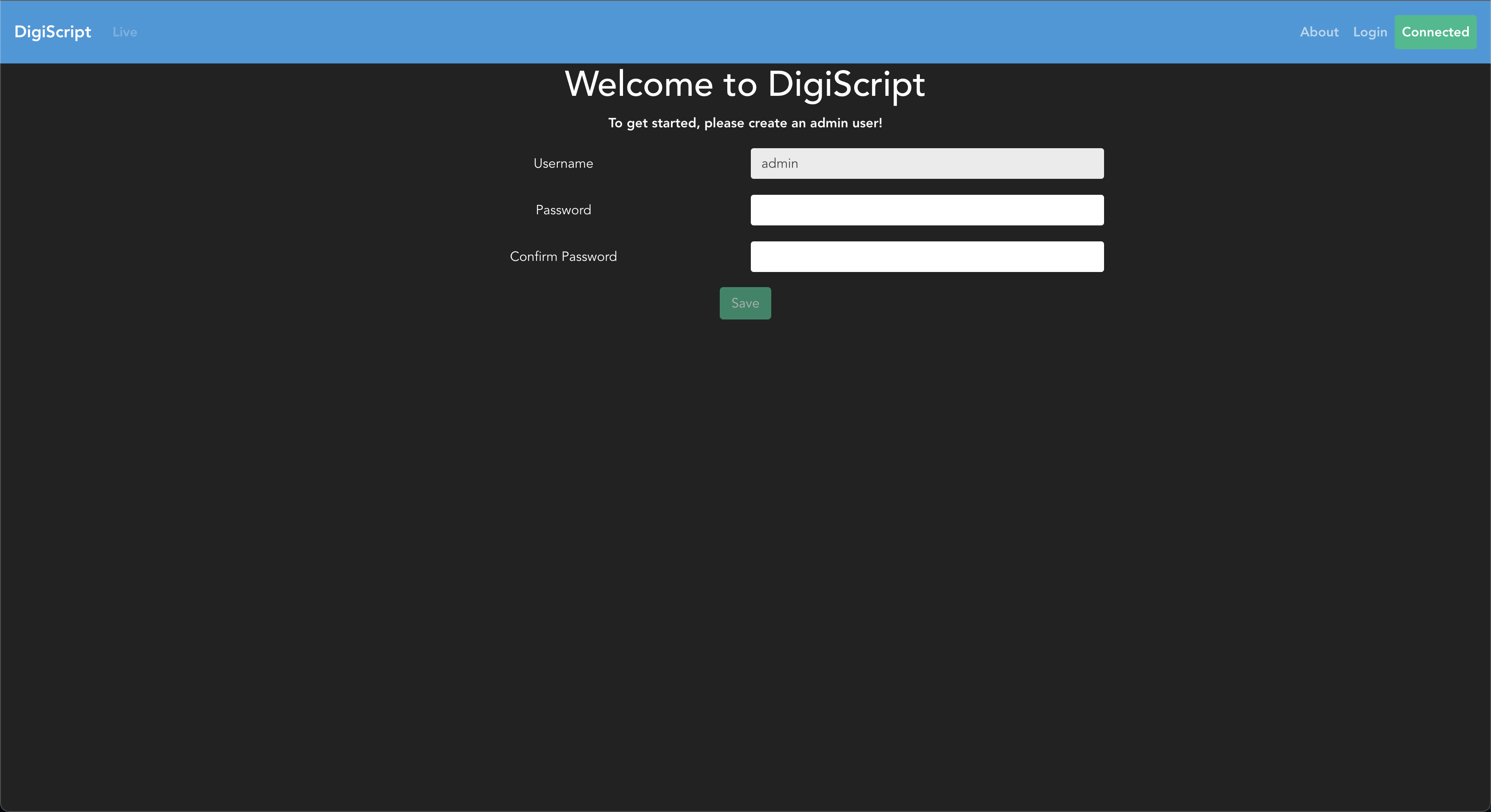
As you can see, before being able to continue you will first need to create an Administrator user.
To do this, enter a password and press save, and a new user with the username admin will be
created.
From here, you will need to log in with the new admin user that has just been created. Clicking
on the login button in the top right of the navigation pane will allow you to enter the admin
username and password from the previous step:
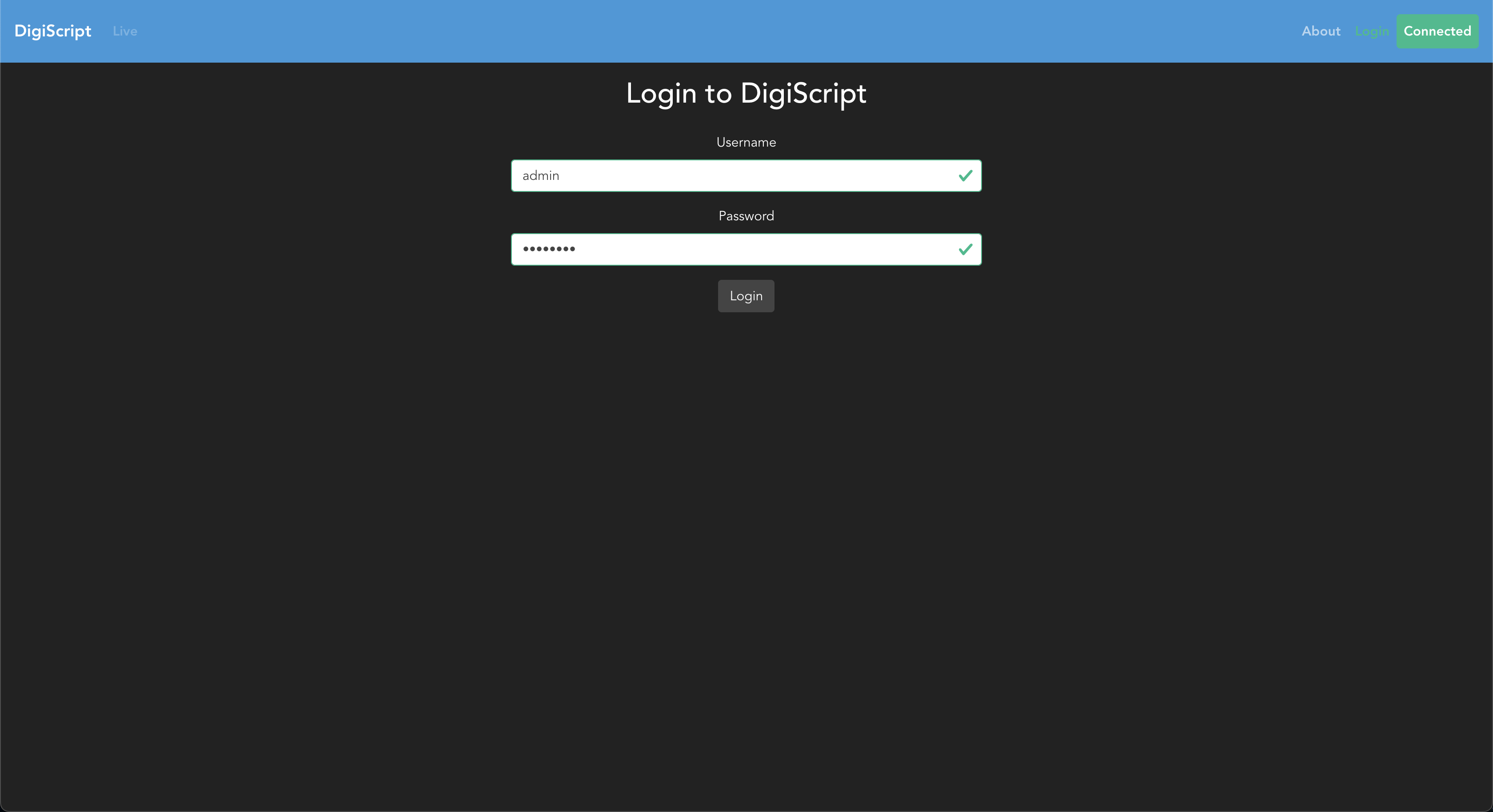
For more information on how to create users for a show, see Users and RBAC.
Once the admin user has been created and you have logged in, you will see the home page with no show loaded:
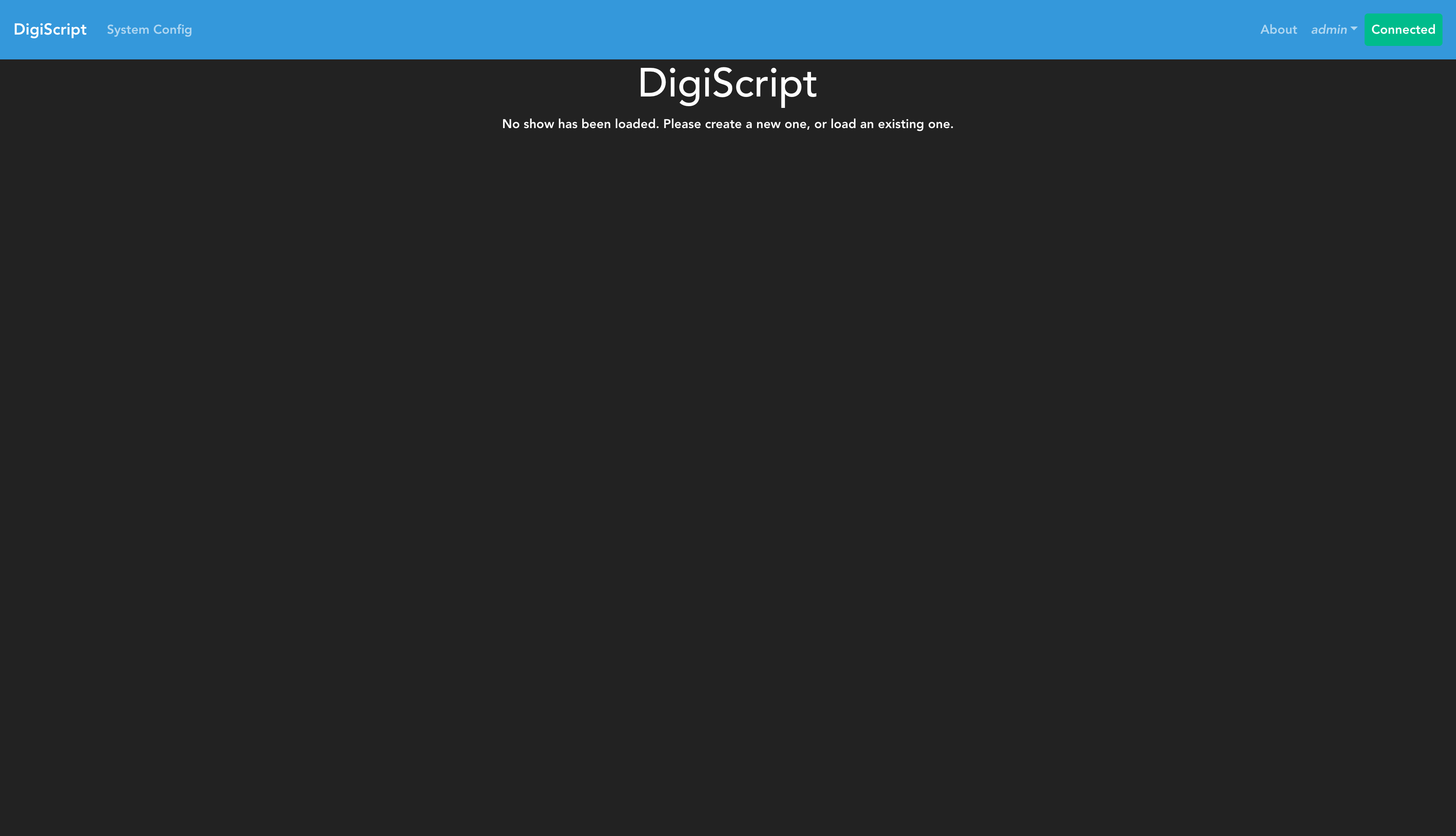
The first thing to do is set up a new show by going to the System Config navigation option, then clicking the Setup New Show button. This will open up a form to enter the details about your show, including the name, start date and end date:
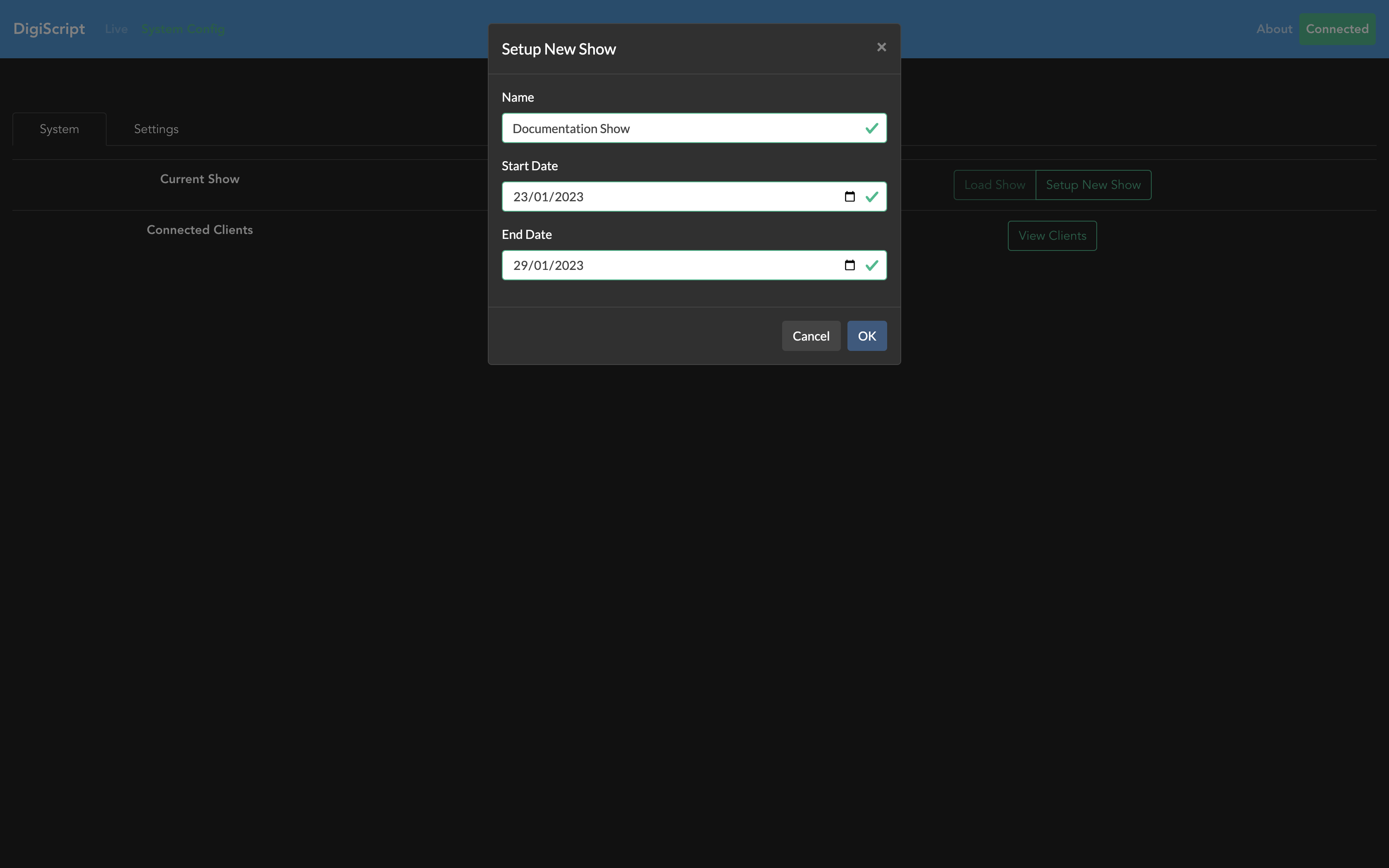
Now that we have a show created, we need to load this show as the current one (since DigiScript can store multiple shows in the single database). Use the Load Show button to achieve this:

At this point, we’ve set up and loaded a new show, and we can now move on to Show Configuration.